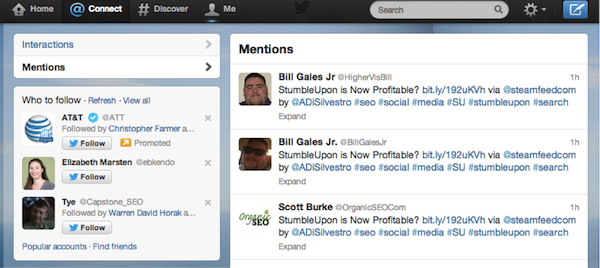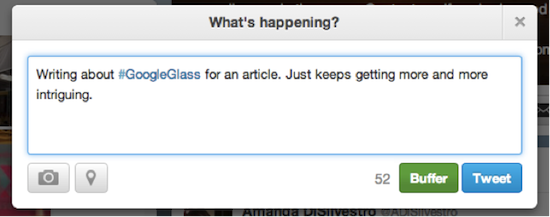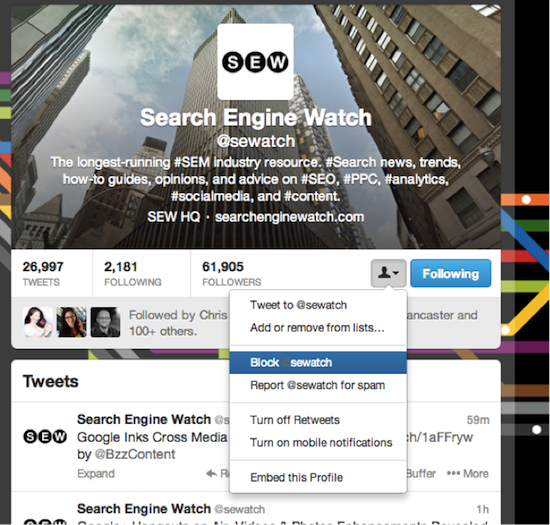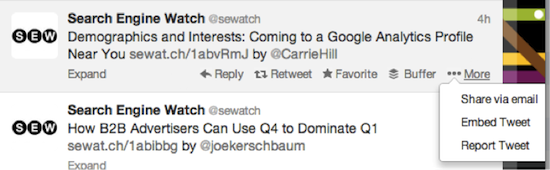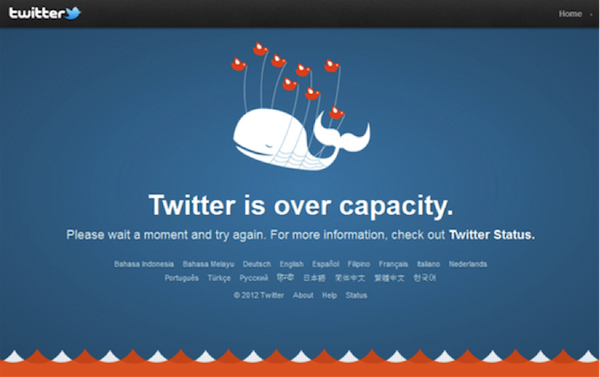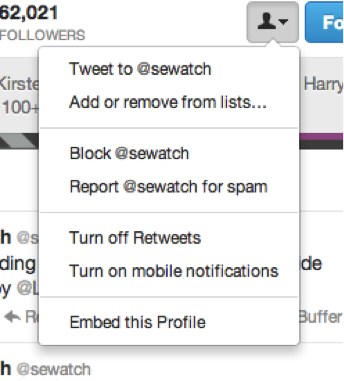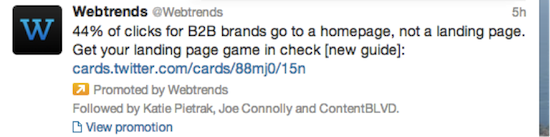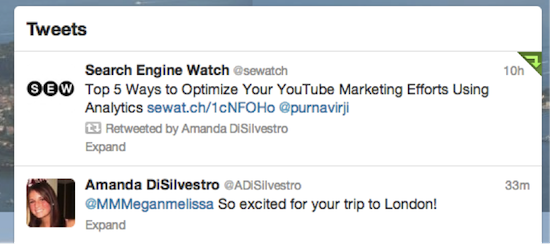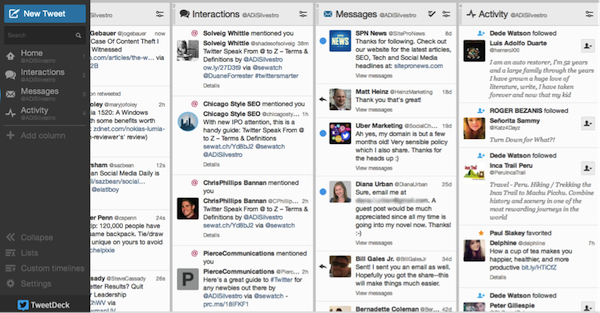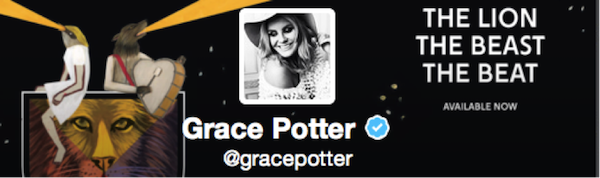With millions of users, Twitter is a must for marketers. But if you’re new to Twitter, you’ll quickly realize Twitter seemingly has its own language. However, it isn’t as complicated as it may seem at first to get up to speed and understand Twitter speak.
With millions of users, Twitter is a must for marketers. But if you’re new to Twitter, you’ll quickly realize Twitter seemingly has its own language. However, it isn’t as complicated as it may seem at first to get up to speed and understand Twitter speak.
Ready to become fluent in Twitter? This glossary contains all the key Twitter terms and definitions, symbols, and tools social media marketers need to know, from @ to Z.
Symbols: @ and #
@ symbol
This is what someone uses if they want to write a tweet that is directed to someone specifically. This tweet will show up on both profiles (your profile and the person you’re tweeting at) for everyone to see. In other words, this isn’t a private tweet. You put the @ sign in front of that person’s Twitter name.
The screenshot shows how you use the @ sign and what you will see on your profile and your friend’s profile:

@ mentions or @ Connect
On Twitter you will see a link that says @ Connect, but many call these @mentions. This is simply a link you find on your dashboard that you can click and it will bring you to a page that shows every time someone has directly mentioned you in a tweet (with that @ sign discussed above).
Here’s what the page looks like:
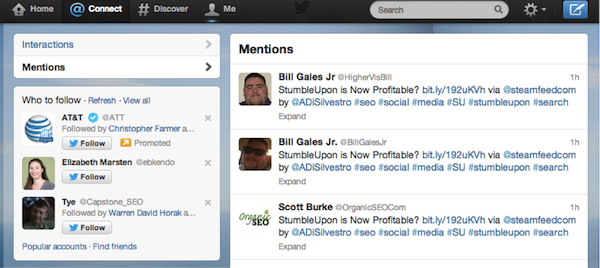
# symbol or Hashtag
This symbol is called a hashtag and it can actually be used on other social networks like Facebook. You use this sign in front of a term of phrase as a way to put your tweet into a category of other tweets that are talking about that same topic.
Sometimes events use hashtags so that when you see that hashtag on a tweet and click it, you can see other, similar tweets (e.g., #SESCHI for the recent SES Chicago conference). A friend of mine asked us all to use a certain hashtag for his wedding photos and tweets about his wedding, whereas other hashtags work for bigger events such as #emmys, #obama, #googleglass, etc.
The screenshot below is an example of a tweet using a hashtag, and then what happens when you click that hashtag on someone’s Twitter wall:
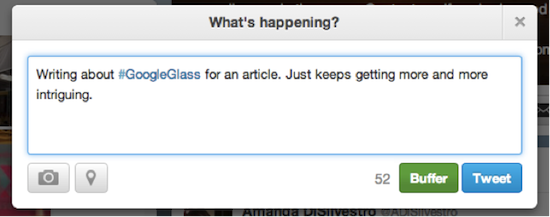

B: Bio, Block, Buffer
Bio
Your Twitter bio is the little description of yourself that people will see when they visit your personal page. You can write anything you wish – something funny about yourself, where you work and what you’re looking for with Twitter, a cool fact that you find interesting, etc. Your bio can be 160 characters long and can be created or edited by going to your settings > profile page as shown below:

Then your bio will look like the following on your Twitter page:

Block
Blocking someone from Twitter means you’re not only not following him/her, but that person can no longer follow you, reply to you, or see your profile on a Twitter search. You can block someone by visiting his/her profile page and clicking the button shown below.
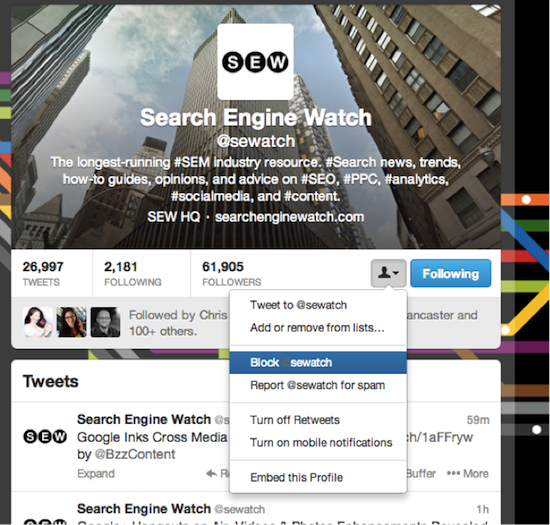
To unblock, you just go back to his/her profile page and click a big button you will see that says “unblock”:
Buffer
Buffer is actually a tool that comes from another company that then partners with Twitter. Whenever you tweet or retweet something, you have the option to buffer that tweet.
This means that you don’t tweet right at that exact moment, but rather you can schedule your tweet for a later time. Your times are determined on your Bufferapp profile, which you can learn more about here.
This works great if you’re reading articles online all morning and don’t want to tweet everything at once, but don’t want to have to remember to go back later to tweet. Just buffer them all and you’re set to go.
C: Characters
Characters
This refers to how many letters, spaces, and punctuation are in a tweet (just like you’re used to when talking about any type of word document, article, etc.). Characters are talked about often in the Twitter world, however, because you’re only allowed 140 per tweet.
D: Dashboard, Direct Message
Dashboard
Your dashboard, sometimes referred to as your homepage, is the page that only you can see. This is the page where you can see all of the tweets from everyone you’re following. Everyone’s dashboard is therefore specific to them. You see this page when you click the “home” button on the top left hand corner of the page.
DM (Direct Message)
People will refer to a direct message as a “direct message” or a “DM.” This is a private message that you can send someone on Twitter—only the two of you can see the message. When you reply within a DM, it will still remain private.
E: Embed Tweet
Embed Tweet
Embedding a tweet means that you can take that tweet and put it directly into the content of an article you’re writing or put it directly onto your website. Whenever you embed a tweet, your readers can interact with that tweet and actually follow the author, reply, retweet, etc. right there from your page.
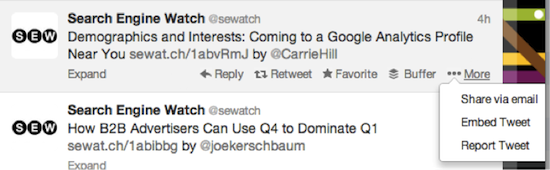
If the tweet has a video, photo, or summary attached, you will even get real-time retweets. This is oftentimes used when breaking news hits or a celebrity tweets something significant.
Below shows the code you get when you click “embed.” You simply take that code and put it right into your article.

F: Fail Whale, Favorite, Feed, Follow, Followers,
Fail Whale
Fail Whale is an error screen that will pop up for Twitter users when the social network is experiencing downtime, typically because there is an overload of people using the site.
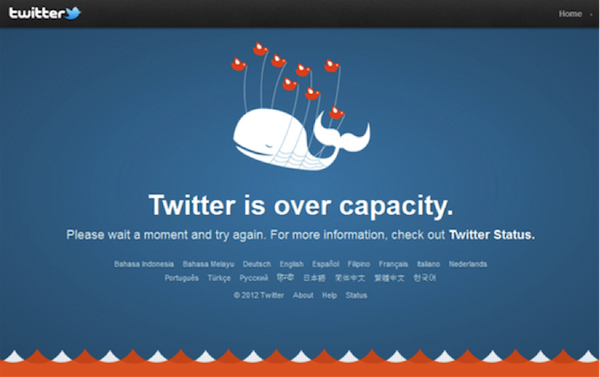
The Fail Whale screen shows a whale being held up by a flock of birds. According to Wired, the Fail Whale is meant to give frustrated Twitterers something to smile about.
Favorite
If you “favorite” a tweet, it means that tweet will go into a file with all of your other favorite tweets so you can go back and read it whenever you wish.
You can favorite a tweet by clicking the “favorite” button that appears on the tweet when you scroll over, and you can find all of your favorite tweets when you click the “favorites” menu that you see on the top left hand side of your profile.
Feed
Your feed is all of the tweets that you see on your dashboard. It doesn’t describe the actual entire dashboard (or webpage) but rather the section where new tweets are constantly being updated (or “fed”). You could technically get away with using “dashboard” and “feed” interchangeably, but they are slightly different.
Follow
To follow someone is an action you take on Twitter. This means that every tweet that that person publishes will show up on your dashboard.
Followers
This refers to the people that are following you, which means every time you create a tweet publicly it will pop up on their feed. You can call them friends or connections, but “followers” is the most used term.
H: Homepage, HT
HT (h/t)
This stands for “hat tip” or “heard through.” This is used when someone who is writing a tweet wants everyone to know where he/she first heard that information. Some people say “via” instead of HT, but HT does save you one character (and you might need it more often than you think!).
Homepage
See description for “dashboard.”
L: Lists
Lists
You can subscribe to a list that has already been created or you can create your own.
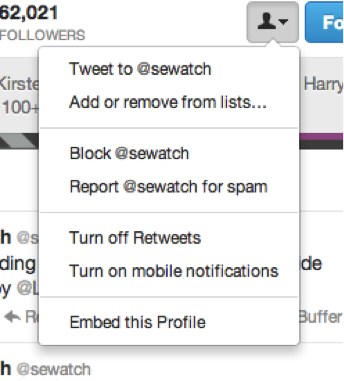
Being involved in a list means you can view the list and only see a stream of Tweets from the users in that list.
It works well if you want to create different lists for different subject matters or with different groups of friends. You can learn about how to create a list here.

You can easily find your lists under the “lists” tab on the left sidebar. Click on the list, and you’ll get your stream of tweets from only users in that list.
M: Modified Tweet
MT (modified tweet)
A modified tweet happens when someone takes another person or company’s tweet and then makes a change. In many cases, that person will put “MT” in front of the tweet to let everyone know a change has been made.
In most cases, a change is made because simply pressing “retweet” takes away a lot of characters spaces (you’re only allowed 140 remember) and that person might want to insert their own comment as opposed to keeping the whole title, etc.
Another common MT you’ll see is someone adding a hashtag. Some consider modifying tweets rude, but most agree that it’s a good way to offer the best tweets for your audience.
O: OAuth
OAuth
OAuth is something that Twitter uses to provide authorized access to its API (technically called “open standard for authorization”). Developers often want to implement OAuth in order to get started and/or debug any applications that use Twitter’s API.
There are a few different OAuth authorization styles your developer can use for your app including REST API, Search API, and Streaming API. There are also two new models of authentication that still use OAuth known as Application-user or Application-only authentication. The topic can get a tad complicated, so I highly recommend sitting down with your developers and reading more here to decide what’s right for you.
P: Promoted Tweet
Promoted Tweet
A promoted tweet is a newer feature of Twitter that allows advertisers to purchase an extra push for their tweet to get it in front of the right audience and reach more people.
The company will create a tweet with a great deal or great content and then pay to have that tweet be promoted by Twitter. Twitter will then take this tweet and put it at the top of relevant SERPs (people searching on Twitter for something related), in the search results for a Promoted Trend, or even on the dashboard timelines of users if it seems relevant. You can learn more of the details here.
Whenever there is a promoted tweet, there is a yellow arrow you can see on the tweet to let you know it is promoted. Consider the below screenshot:
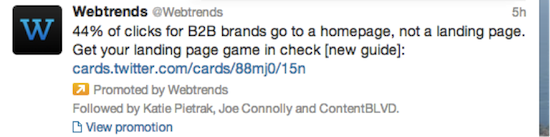
R: Report for Spam, Retweet, Reply
Reply
When you reply to a tweet, that reply is for everyone to see. You can also reply to a direct message (which is private), but when people refer to a “reply” they’re typically talking about replying on a Twitter wall which creates a public conversation.
Below is a reply to me, and if I wanted, I could reply back by clicking the Reply link:

Report for Spam
You can report a tweet to Twitter as spam for several different reasons – they’re posting harmful links, aggressive following behavior, posting unwanted messages, multiple accounts, duplicate updates, etc. You can learn how to report spam here.
If you report a profile as spam, Twitter will block that user from following you or replying to you; however they will not be automatically suspended.
RT (Retweet)
When people talk about retweeting something they will say the word “retweet,” but if you’re looking at Twitter you will often see “RT.”
If you’re looking at your dashboard or another profile, you might see a tweet that you too would like to share on your wall so that your followers can see. You can do this by clicking the “Retweet” link that appears under each tweet.

The screenshot below shows what a retweet looks like on my profile:
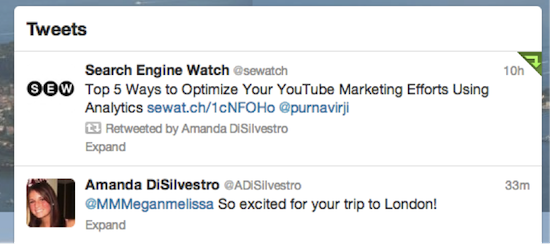
As you can see, Search Engine Watch’s logo shows up, rather than my photo (the top tweet is the retweet, the bottom is a normal tweet).
Alternatively, if you’d prefer your face show up with the retweet, or if you want to add a comment (e.g., “Great post!”) or hashtag (e.g., #video), you can manually retweet by doing some cutting and pasting, so it would look like this: “RT @sewatch Top 5 Ways to Optimize Your YouTube Marketing Efforts Using Analytics sewat.ch/HagErW by @purnavirji Great post! #video”
T: Trends, Tweet, TweetDeck
Trends
On the left sidebar of your Twitter screen you will see a section that says “trends.” The list of Twitter trends are topics that a large number of people are discussing on Twitter (usually things in the news).
Trends change everyday and are determined through an algorithm that takes who you follow as well as your location into consideration. If you want to change your location or your tailored trends, you can easily click “Change”.

The idea is that Trends help you discover the hot topics you might have otherwised missed. Some trends are hashtags, some are promoted, and others are just simple topics.
Tweet
Tweets are messages (or status updates) you use to communicate with other Twitter users in 140 characters or less. The tweets you compose can contain text, photos, your location, and links. After posting tweets, they will be added to your profile and appear in your timeline.
TweetDeck
TweetDeck is an application that you can download and use either on your desktop or on the web. It works as a dashboard to keep your organized by showing you all of your different Twitter feeds including your home feed, mentions, Direct Messages, and Activity.
You can filter information from your tweets and followers, schedule tweets, and get notifications every time a new tweet occurs. It’s also a great way to keep all of your feeds straight if you have several accounts. Simply visit TweetDeck.com and sign up for an account in a few short minutes.
Here’s a screenshot that illustrates how it works:
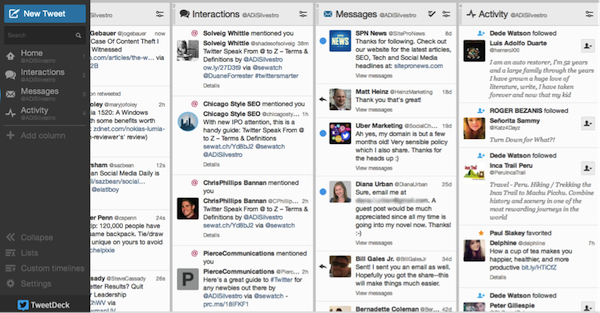
U: Unfollow, URL Shorteners
Unfollow
An unfollow means that someone is no longer following you, which means that the person will no longer see your posts on their homepage/dashboard. Remember, he/she has to be following you originally in order to unfollow you (and vice versa). Also note that if you unfollow someone, he/she can still follow you.
URL shorteners
Here are a few popular URL shorteners you can use and their benefits:
- bit.ly: This is the most-used URL shortener. In other words, it is a service that helps a user shorten a long URL, which is incredibly important for Twitter users considering the 140 character limit on Tweets. It offers tracking metrics to help you know how many people are clicking your link. You can sign-up for a free bit.ly account so that all of your tweets and their metrics are in one spot. You can easily hit “share” and the shortened URL will go right to Twitter (in other words, you can tweet from the bit.ly dashboard).
- buff.ly: This is the official shortener from Buffer. Whenever you create and post a tweet through Buffer, it will have this shortener attached. You have real time analytics and can even create a schedule for your tweets to be published.
- goo.gl: This is a URL shortener that has been associated with viruses in the past, so for a while it was suggested you stay away from a goo.gl link. However, many agree that overall this is a great URL shortener because it allows you to see how many clicks that link has earned on Twitter.
- ow.ly: This shortener is powered by Hootsuite, so if you’re sending tweets from that platform you’re surely seen this shortener before. This is considered one of the fastest and most reliable shorteners available. The cool and unique thing about ow.ly is that you can upload photos easily and turn them into shortened links.
- su.pr: This is the official shortener from StumbleUpon and is also considered one of the best on the market. It offers real time analytics, suggests the best posting time based on past data, and offers sharing functionality.
- t.co: This is Twitter’s link service. This is the URL shortener that is automatically used when someone copies and pastes a URL into a tweet, retweets a tweet with a URL, or clicks on one of the Twitter buttons on a website to share that article. Anyone with the link will be able to view the content.
- Other URL shorteners include awe.sm, dld.bz, dlvr.it, Tinyurl, Budurl, Cli.gs, adf.ly, mvb.me, and IS.gd. Many different companies actually have their own URL shortener, such as Eloqua (elq.to), which you can learn more about here.
V: Verified
Verified
A verified Twitter profile is a way for Twitter to let its users know that the tweets coming from that account are authentic.
In order to get your profile verified you have to be a “highly sought [user] in music, acting, fashion, government, politics, religion, journalism, media, advertising, business, and other key interest areas” (number of followers is irrelevant). You can learn more about verified accounts here.
Someone who has a verified Twitter account will have a blue checkmark on their profile, as seen in the screenshot below:
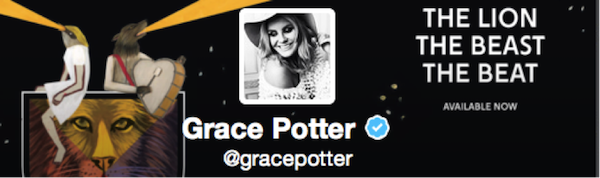
W: Wall
Wall
If you’re familiar, a Twitter wall is the same as a Facebook wall. This is different than your homepage (discussed above). It is the webpage that everyone sees when they are looking at your profile. This is the page with your picture, description, and everything you’ve tweeted.
Did we miss any key Twitter terms? Let us know in the comments and we’ll continue to grow our list!
 With millions of users,
With millions of users,