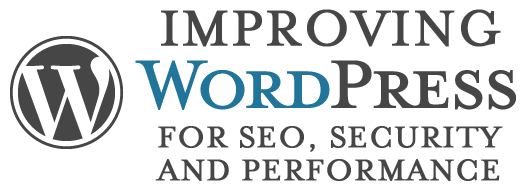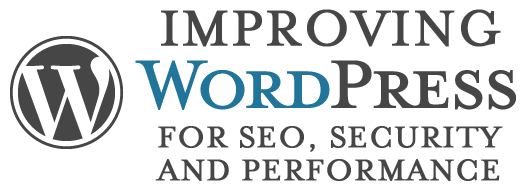
After you’ve installed WordPress and covered the basics of improving WordPress for SEO and the user experience, it’s time to go a bit deeper. Many great plugins are available to help your WordPress site when it comes to SEO, usability, and conversion. Here are 10 great plugins – most of which are available for free.
1. WordPress SEO by Yoast
http://wordpress.org/extend/plugins/wordpress-seo/
Download this plugin now and use it on every WordPress site you own. This plugin, in my opinion, is as important as the WordPress installation itself. It’s also extremely easy to use.
Also, if you haven’t already, make sure to use Yoast’s Google Analytics plugin.
2. Simple URLs
http://wordpress.org/extend/plugins/simple-urls/
This plugin is great. You can track outbound links and control them completely right within the WordPress backend. If you add Disallow: /go/ into your robots.txt file it will also stop any authority from passing through the link itself.
You can use this plugin to keep track of these outbound links. For example, if you have affiliate links on your site, you can calculate a conversion rate from knowing the number of clicks to the number of people who purchase something via the affiliate link.
3. RB Internal Links
http://wordpress.org/extend/plugins/rb-internal-links/
Although this plugin hasn’t been updated in more than two years, it still should be included in every WordPress installation. This plugin helps with internal linking.
RB Internal Links is great because it uses the post ID to link internally rather than the URL itself. This means that if you want to change the URL of a page or post, then the URL will be updated dynamically.
This cuts the risk of internal 404 pages that can harm SEO for internal pages, as well as ensuring that no visitor reaches a page that does not exist.
4. NextGen Gallery and Lightbox Plus:
http://wordpress.org/extend/plugins/lightbox-plus/
http://wordpress.org/extend/plugins/nextgen-gallery/
These two plugins have been combined into one entry because they work hand-in-hand. Lightbox Plus uses Colorbox – a lightweight jQuery image gallery script that is the friendliest for performance and doesn’t hinder on-page SEO. Although Lightbox is included as an option within NextGen itself, Lightbox Plus offers a lot more options for the appearance and behavior of Lightbox’s execution.
NextGen as a plugin is all you need when it comes to image gallery management. You can define lots of things such as the image’s title and alt tags, which solves any SEO image problems.
Its flexibility into WordPress themes is great too, as you can add templates to use with the shortcode NextGen offers (more information on using NextGen templates can be found here). So, for example, I may use my own image gallery viewer and want it to output a certain way so I create my own NextGen gallery template called gallery-alexmoss.php and upload it into a subfolder of my theme called nggallery.
Below is a template I have developed to work with Twitter’s Bootstrap image carousel:
<?php if (!defined (‘ABSPATH’)) die (‘No direct access allowed’); ?> <?php if (!empty ($gallery)) : ?>
<div id=” <?php echo $gallery->anchor ?>” class=”carousel slide”>
<ol class=”carousel-indicators”>
<?php $activenum=”0″; foreach ( $images as $image ) : ?>
<li data-target=”# <?php echo $gallery->anchor ?>” data-slide-to=” <?php echo $activenum; ?>” <?php if ($activenum==”0″) {echo ‘ class=”active”‘; } $activenum++; ?> </li>
<?php endforeach; ?>
</ol>
<div class=”carousel-inner”>
<?php $activenum=”1″; foreach ( $images as $image ) : ?>
<div id=”ngg-image- <?php echo $image->pid ?>” class=”item <?php if ($activenum==”1″) {echo ” active”; } $activenum++; ?>” <?php echo $image->style ?>>
<img title=” <?php echo $image->alttext; ?>” alt=” <?php echo $image->alttext; ?>” src=” <?php echo $image->imageURL; ?>” />
<div class=”carousel-caption”> <h4> <?php echo $image->alttext; ?> </h4> <p> <?php echo $image->description; ?> </p> </div>
</div>
<?php endforeach; ?>
</div>
<a class=”left carousel-control” href=”# <?php echo $gallery->anchor ?>” data-slide=”prev”>‹ < /a>
<a class=”right carousel-control” href=”# <?php echo $gallery->anchor ?>” data-slide=”next”>> </a>
</div>
<?php endif; ?>
5. Widget Logic
http://wordpress.org/extend/plugins/widget-logic/
This plugin works specifically with your widgets. When installed, an extra option is added into each widget where you can define exactly where that widget should/shouldn’t appear. This is great when you want to control what content appears in which sections of the site.
Here are a few examples of widget logic you can use:
- is_category(X) || (is_single() && in_category(X)) – if viewing Category X or a post within Category X.
- is_archive() – if viewing any archive page.
- is_page() – if viewing a page.
- !is_page() – if viewing anything other than a page. Note that the use of ! turns the condition into if is not.
When you use this plugin ensure that you are confident with using some PHP code as incorrect use can lead to potential problems.
6. Members
http://wordpress.org/extend/plugins/members/
You may find that the default user roles provided by WordPress aren’t enough for you to control the access that you want. This plugin adds flexibility to edit existing user roles as well as adding additional user roles. The plugin also comes with easy to use widgets and shortcodes so you can limit content based on the user’s role.
7. Use Google Libraries
http://wordpress.org/extend/plugins/use-google-libraries/
This very simple plugin that substitutes JavaScript libraries called locally on your own server with Google’s own CDN. This saves on bandwidth, keeps using compressed versions of the scripts, and increases the chance that a user already has these files cached and therefore increases the general performance of your site.
8. W3 Total Cache
http://wordpress.org/extend/plugins/w3-total-cache/
While we’re on the subject of performance, W3 Total Cache is the most powerful and comprehensive caching plugin available. This plugin handles everything from combine and minification for both CSS and JS to HTML linebreak and comment removal, disk caching, browser caching and more.
It’s useful to test any settings out to ensure that there are no issues once enabled and deployed but most of the time W3 plays ball with your WordPress installation.
9. Gravity Forms
http://peadig.com/go/gravityforms/
This is the best plugin available. Although paid (from $39), this plugin is a must have on any WordPress installation and pays for itself.
This plugin handles all kind of form generation and management from basic contact forms to complete content management. There is so much you can do within Gravity Forms that I can’t cover it in this post alone. Some examples of how you can use Gravity Forms:
- Basic contact forms: Also includes seamless integration with CAPTCHA
- Contact forms with email routing: This is great for larger companies. Based on options filled out in the form, email is routed to a different address saving time sifting through a generic email address
- MailChimp integration: You can use any form’s email input and send that information to MailChimp directly through an add-on available (only for people who purchased the developer license) using MailChimp’s API.
- Creating content: Forms can actually generate posts or pages within your site. You can create a form that populates all the data needed to publish a new post or page, including the title, excerpt, body, featured image and more.
Another great thing about Gravity forms is that all entries are stored and viewable within the backend of the site meaning that some forms don’t even need to have email notifications upon submission. Not enough for you? You can also export all entries as a CSV file, as well as being able to import and export all forms for you to backup or transfer to other sites.
10. Twitter Feed Pro
http://peadig.com/wordpress-plugins/wp-twitter-feed-pro/
(Full disclosure: This is my own plugin.)
This paid plugin ($19.99) outputs a Twitter feed based on a number of settings using the shortcode. You can output your latest tweets or someone else’s (or a combination), view replies and public mentions, view favorites of any username or search for any term or hashtag. There are also many options for customizing the look and feel of how the tweets are output.
There are two reasons I mention this plugin.
First is that tweets use HTML to output tweets rather than using jQuery (as this is the only other way to do so via Twitter’s official embedded timeline widget).
Additionally, this plugin is fully compatible with Twitter API v1.1. Some other plugins or Twitter Feed options within WordPress themes use v1.0 of the API which will retire on June 11. If you want to know more about this issue, I have written about Twitter API v1.1 and its implication.
Summary
It has taken me a long time to find the best plugins to perform all kinds of different tasks and tweaks with WordPress. Finding trustworthy authors and plugins that are not abusive is extremely important so I like it when I find confidence in a plugin to use on my own sites, and more importantly, sites for my clients.
Editor’s note: This column originally was published on May 17, 2013, and comes in at No. 9 on our countdown of the 10 most read Search Engine Watch columns of 2013. As the clock ticks down to 2014, we’re celebrating the Best of 2013 by revisiting our most popular columns, as determined by our readers. Enjoy and keep checking back!