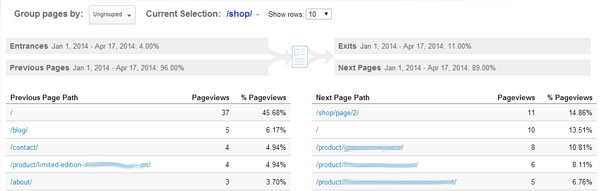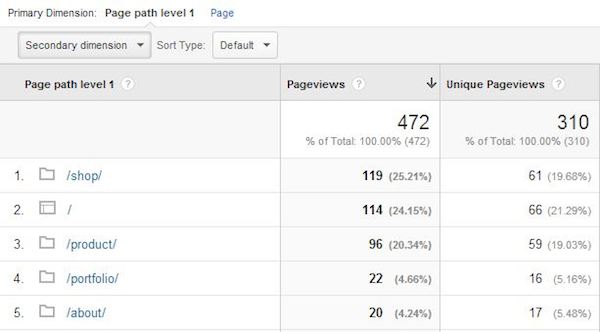We all know that content is a key part of a website, but do you regularly analyze performance of content to see what’s working and what hasn’t hit the spot?
We all know that content is a key part of a website, but do you regularly analyze performance of content to see what’s working and what hasn’t hit the spot?
If you haven’t checked your Content Reports in Google Analytics recently, now is the time.
Whatever your website, you’ll find the Site Content reports very useful. This post will focus on all four sections:
- All Pages: For detailed interaction data on all pages.
- Content Drilldown: Data broken down by subfolder.
- Landing Pages: Pages on which visitors entered the site.
- Exit Pages: Pages which have been the final page of a session.
You can access these reports under Behavior > Site Content.
All Pages
Here you will find a list of all the pages of your site that have been viewed during the date range you have set. If there are pages missing from this list, they either didn’t get viewed or the tracking code isn’t installed properly.
You can break the data down by Page or Page Title. If your URLs don’t help you easily understand what the Page is then Page Title might be for you.
If some pages have the same title as each other, their data will be combined under the Page Title view. Consider how you can filter this report to compare similar pages together based on what’s in the URL or title.
Alongside each URL in this report, before the data you will see a little gray square with an arrow; click this and a pop-up window showing the page live on your site will appear. This is useful for troubleshooting and getting to know the different types of pages on a website you aren’t yet familiar with.
Be aware that this preview may not be the same version that the user saw if the content has changed and that this URL is built based on the domain name you have put in the admin area of the profile, so if you use one profile for multiple domains this may not work for every URL.
The data shown for each page gives you a picture of the interaction level of the page:
- Pageviews: How many times the page was viewed.
- Unique Pageviews: This de-duplicates pageviews to show how many sessions contained a view of the page.
- Avg. Time on Page: Uses the time metrics available for the page and works out the average across the pageviews.
- Entrances: How many times this page was the first page in a session.
- Bounce Rate: The percentage of entrances on this page where the user did not interact with the website any further.
- % Exit: The percentage of pageviews that were the final page in a session.
- Page Value: Calculated using ecommerce and goal values, this divides the total value by the number of pageviews for this page.
The Page Value data requires goals to have values against them or for e-commerce tracking to be running.
As with all reports, the data here can be seen in a pie chart, but this isn’t very useful if you have a lot of pages, and also bar charts which can be helpful with date comparisons if you are trying to identify any changes in content activity.
Content Groupings
If you have set up Content Groupings you will have the added advantage of being able to analyze the different types on content on your site against the others. This gives you aggregated data for the content within each group.

To set them up, see the Google Analytics Content Grouping help guide https://support.google.com/analytics/answer/2853423?hl=en-GB. Depending which method you use, you could have this up and running very quickly.
Other Reports
Additional benefits from this page are the links to Navigation Summary and In-Page reports. These can be found above the graph:

If you have selected a page within the report already, clicking these links will take you to the Navigation Summary or In-Page report about this page; if not, it will use the default page but you can then change the URL from the drop down in the breadcrumb at the top of In-Page or in the middle on the Navigation Summary report.
Navigation Summary
This report shows you the pages that users were on before and after a pageview of the selected URL. Allowing you to see common trends and spot discrepancies in user journeys.
This is very useful when checking goal funnels and checkout progress. Another benefit is seeing pages users were on prior to experiencing a 404 error page.
Be aware that the percentages shown are calculated on the 10 showing at that time. Searching in this area won’t tell you the true percentage so you may need to increase the number of rows to see granular information.
Again, if you have Content Groupings set up you can use them here.
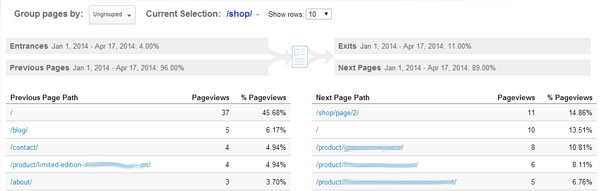
In-Page Reports
This is a very visual way to understand your content and on page activity. It uses a view of your live website and overlays percentages to tell you which pages saw the most views after this one.
At a basic level, it can’t differentiate between multiple links to the same level, but with the implementation Enhanced Link Attribution it can. This can be very helpful for working out which banners work, which pages don’t need links from the menu, and much more.

This example shows that no one is clicking the Contact page or Cart page and the most popular page is the Shop page. This means that the menu should be re-ordered to make Cart less prominent.
Remember to look closely and hover over the numbers to check which page they relate to, especially if you have a number of links close together. The percentages are often shown a little further away that you image, and always to the top left of the link.
This report also allows you to see how many clicks were further down the page and to break the report down by browser size, which can be handy when checking that the user experience remains strong and consistent across different sized views.
Content Drilldown
Here we see the same data as in the All Pages report, but this time it is broken down by sub folder. This will only be useful to websites that use a consistent sub folder structure in their URLs, or if the URLs are re-written to be suitable through a filter.
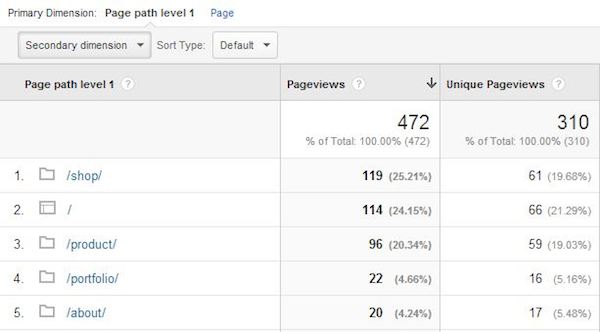
You can see that the images next to the dimension state whether this is a page or subfolder. By clicking through on the blue links you will reach a more detailed breakdown about the subfolders or pages within the one clicked.
Landing Pages
One of the most useful reports for any website, it’s all about which pages users entered the website on. Knowing which pages are gathering the most visits is very useful when assessing marketing performance. Add a Secondary dimension for Source or Medium here so you can gain a full understanding of which pages perform well through which marketing methods.
Landing pages are the only pages in these content reports that show you a conversion rate. This is because multiple pages will be viewed within visits before a conversion happens but there will only ever be one landing page.
It is very beneficial to review the conversion rate of different landing pages and the traffic sources that led to those visits and conversions. Finding the right combination of marketing method and landing page can have significant benefits on conversion rates and marketing ROI.
Exit Pages
As mentioned briefly above, these are the final pages within users’ visits. Ideally you will see your checkout complete page high up this list, or equivalent end of journey pages, but you will also see pages that have higher levels of views as these are likely to lead to more exits than pages with less views.
Monitoring this report for any pages which could be improved to keep users on the website and drive them toward conversions will be of benefit to your site. Keep an eye out for pages with out of stock products or error messages; these are quick wins for improving the performance of your website.
Bounce Rate Analysis
If, in any of the standard reports above, you wish to review bounce rate, sort the data by this and then use the Sort Type drop down to select Weighted Sort. This then calculates the best and worst bounce rates without the data being skewed by pages with very low pageviews.
 We all know that
We all know that