A Guide To DoubleClick Executive Reporting
The simplicity, chart customization, and use of formula columns makes Google's DoubleClick Executive Reports a valuable tool for account management for all levels of a business.
The simplicity, chart customization, and use of formula columns makes Google's DoubleClick Executive Reports a valuable tool for account management for all levels of a business.
Google’s DoubleClick Search is a search management platform that offers a wide range of tools for managing multiple accounts across multiple engines. One feature available is Executive Reporting, which allows quick creation of custom reports across synced DS accounts. The simple creation and highly-visual format is not only a great optimization tool, but it’s also fantastic for sharing performance across all levels of a business.
A variety of charts can be pulled together into a dashboard format. All charts can be simply segmented, filtered and annotated to ensure the most important data is pulled through. As well as automatically updating for specified date ranges, these reports can be exported as PDF or into Excel, and also accessed via a link. Read on for a summary of how to create and a few tips for utilizing further.
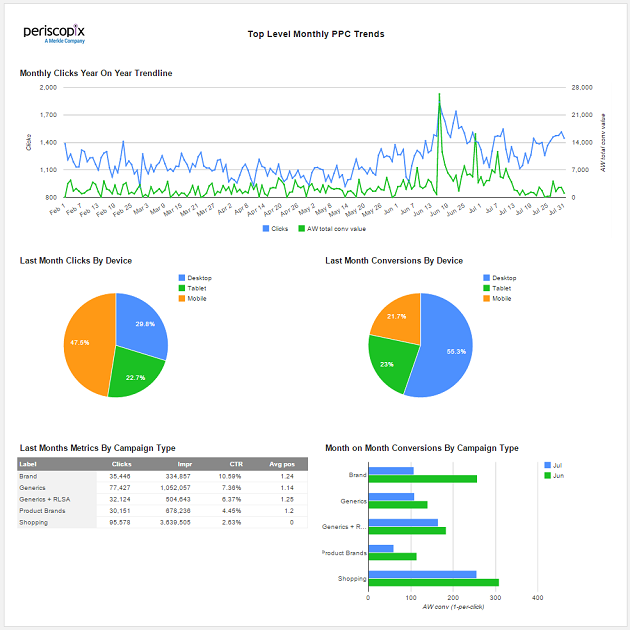
In the top banner, navigate to the executive reports tab and create a new report. Here, select the accounts you want selected within your report.
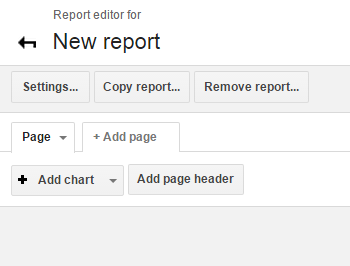
Add a page header, which is customizable; add company logos, edit the background color and font to line up with company branding. This creates a really nice format to share with clients and across businesses.
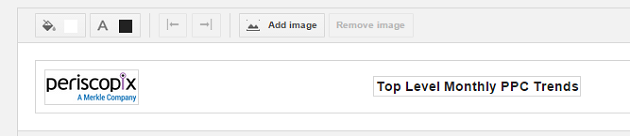
Add multiple pages; this is useful when various people at different business levels need access to the stats. Create pages with top-level trends aggregated from all accounts, and add pages that take a deep dive into more specific areas of the account. Reports and Pages can also be copied, which is a fantastic feature if you are reporting on different territories. Once copied, you can easily filter down to the campaigns within the target location.
If you’re used to pulling data and pivoting in Excel on a regular basis, adding charts will save you a lot of time. You have a choice of five chart formats: Bar Chart, Mixed Bar and Line Chart, Line Chart, Pie Chart, and Tables.
Charts can easily be filtered and segmented to a variety of useful formats.

These reports are super quick to generate and edit. Below are my five main reasons for using:
It would be nice to see DoubleClick introducing the ability to analyze keywords and ad copy within these reports over the next few quarters. However, for campaign-level reporting these reports offer a great opportunity to save all account managers some time in Excel that can be used on optimization instead.