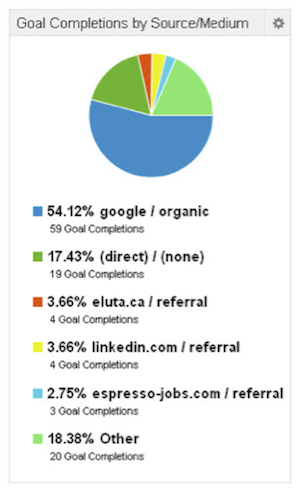If you’re a typical website owner/manager or marketer you probably often find yourself clicking through Google Analytics, digging for information, getting buried in data, and then doing it all over again the next time you log in. If you’re a typical business owner with a website, you probably don’t even log into Analytics for fear of being overwhelmed, which means you’re missing out on a wealth of insightful business data.
Introducing the solution to your problems: Google Analytics Custom Dashboards. If you don’t already use dashboards (they’ve been around for about a year) welcome to the world of fast and easy information on your web traffic, to help you make better-informed business decisions.
What is a Google Analytics Dashboard?
When you log into Analytics, the first thing you see is the Standard Reporting dashboard – that’s the one you’re probably already familiar with, and its chock full of template reports of all kinds. Powerful, yes. But sometimes it’s like diving for a pearl, only to throw it back in the ocean, which means you have to dive again tomorrow to get it back. Exhausting!
Dashboards allow you to collect all of your pearls, put them on a nice little string and admire them day after day without having to hold your breath to dive into the data sea.
Dashboards allow you to grab bits and pieces of data from various reports, and collect them all into one simple and easily digestible overview. Even better, you can have up to 20 dashboards per profile, which means you can create specialized dashboards for different needs. Within each dashboard you can have up to 12 widgets (each widget contains a specific report, or set of data, that you specify).
Gaining Insights from Dashboards
Google Analytics is an incredibly powerful tool when it comes to analyzing your website traffic data. It was designed to meet the needs of the many diverse kinds of websites and businesses that operate on the internet. That means that the template reports you find in the Standard Report won’t always meet the needs for your specific business or website.
Custom Dashboards allow you to pull together data that you won’t find (or won’t easily find) in the Standard Reporting. You can put together data in unique ways, to suit the unique needs of your business.
Part of the challenge of drawing insight from your website traffic data is being able to check it on a regular basis. Using a Custom Dashboard removes a big barrier, making the data you need much more readily accessible. In other words, it saves you time and effort, which means you can do it more often.
Setting Up Custom Dashboards
We won’t go into too much detail because it’s straightforward. Google provides a good step-by-step resource here.
There are two simple ways you can add reports to your Custom Dashboard. If you know exactly what report you want, you can click the “Add Widget” button from within your Custom Dashboard, and set it up as you like. The other option is to run your desired report from within the Standard Reporting dashboard, and click the “Add to Dashboard” button to add that report as a widget within your desired Custom Dashboard.
Custom Dashboard Examples
So now you know the ‘why’ and the ‘how’. But what about the ‘what’?
As I said before, each website or business has its own needs. If you haven’t yet set your KPIs, goals, benchmarks and such… think about bookmarking this article, taking a step back, and doing some research on that stuff first.
You need to know what you want out of your Analytics data before you can get anything truly insightful. But here are some suggestions to get you started.
The Conversions Dashboard
This is a dashboard where you can take all of your conversions – contact form submits, e-commerce purchases, or anything else you have set as a goal – and put them all together in one spot so that you can get a quick look at how your website is performing.
Eugen Oprea provided a solid example of a Conversions Dashboard for a subscription-based content website here. While you’re at it, check out his other example dashboards for inspiration.
If you run an e-commerce site, you might want to set up your Conversions Dashboard to focus purely on revenue, number of purchases, top products, etc.
Let me give you an example. Perhaps you would like to know which sources of traffic is providing you with the most goal completions, to help guide how you invest your marketing budget… you may want to add this widget to your dashboard that gives you a nice little pie chart showing Goal Completions by Source/Medium:
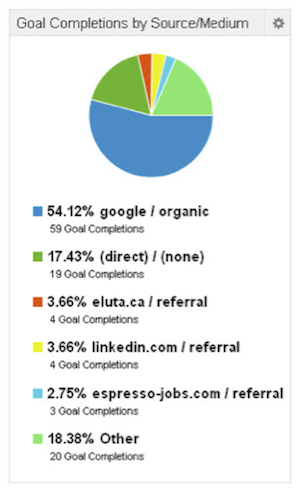
But… maybe that’s not the right widget for you. You could make the same type of widget, but instead of basing on Goal Completions, you could use Goal Conversion Rate, or Revenue. Put that widget right next to a bunch of other related widgets, and you’ll have a nice, insightful overview of how your traffic is converting on your website.
The Engagement Dashboard
It’s good to know how people are engaging with the content on your website, but the basic metrics aren’t enough. So your site has an 80 percent bounce rate…. so what? Why is it 80 percent and what are you supposed to do about it? Dig deeper to find out.
There are many ways you can dig deeper, but here is a generic dashboard you can set up in your profile which takes “Average Visit Duration”, “Pages/Visit” and “Bounce Rate” and digs down to see which mediums are performing best, and which pages on your website are performing the best (by clicking on this link, you can import my pre-configured dashboard right into your Google Analytics profile).
Now you can start to learn which kinds of pages people are engaging with more, and which sources of traffic are providing the most engaged visitors. Next, it’s up to you to figure out why!
Traffic Overview Dashboard
Sometimes it’s useful to see (or share with others) how the various traffic sources are trending, and how the traffic source pie chart looks. Maybe you want to see some basic information on which countries your visitors are coming from, and what pages most visitors are landing on? That’s where a traffic overview dashboard is useful. I’ve set up a pre-configured dashboard here, but it will require some customization for filtering your brand keywords.
You’ll need to do a little configuration on the “Visits – Organic Non-Brand” and “Visits – Organic Brand” widgets. Replace “yourbrandkeywordshere” with your brand keywords. You may need to learn a little about Regular Expression to do this correctly.
Once you do that, you’ll have a nice little overview of your traffic. Again, you may want to play around with the widgets to get the kind of data that will be most insightful for you.
Other Dashboards
As mentioned before, you can have up to 20 dashboards. There are many different ways you can use these. If you advertise on AdWords, you may want to set up an AdWords dashboard. Or perhaps you run lot of banner ads – set up a dashboard for that.
You might get a little more inspiration with this article from Klaas Knook. Please share other Dashboard ideas that some of you have come up with in the comments below!
Sharing Custom Dashboards
Now here’s another really practical use for Custom Dashboards. Maybe you want to report on your traffic to other people within your organization, and those people are not interested or web-savvy enough to dig their way through Analytics themselves. You can set up a dashboard for them – one that gives them precisely the data that they need – and share it with them in a couple of ways.
Share the Dashboard
If they have access to Analytics and care to login to check the latest numbers, you can share your pre-configured Dashboard with them, just in the same way that I did in this article. When you click the “Share Dashboard” button, Google will provide you with a link that you can share. When they click the link, they can load up your Dashboard (they just need to do it once) and check it out whenever they like!
Email the Dashboard
This is super-handy when you want to provide the data from a Dashboard to someone who doesn’t have access to the Analytics profile, or who doesn’t want to log in. You can set up your Dashboard so that it gets automatically emailed to your lucky colleagues on whatever schedule you desire. It will be sent right to their inbox in a pretty little PDF package. Sarah Carling had some interesting things to say on this subject.
Have Fun!
Once you get the hang of it, I’m sure you’ll have some fun finding all kinds of new insights into your website or business. If you’re a regular Google Analytics user, Custom Dashboards are bound to make your life much easier!
Wes Walls contributed to this post.