How to set up a content marketing radar station in Slack
I’m going to show you a technique that may help cure your content discovery headaches.
I’m going to show you a technique that may help cure your content discovery headaches.
I’ve just launched a new startup called EmpiricalProof, aimed squarely at ecommerce, marketing and UX professionals. I’m focused on product vision, content marketing and growth, and am currently putting a few processes in place that will help me to make the most of my time.
If there’s one thing I know about running a business, it’s this: real people with real problems should inform product development, if we are to build something genuinely useful.
So, in order to minimise risk and maximise the opportunity, I need to get really close to our prospective customers. That means finding them, observing them and listening to them. It sounds a lot creepier than it actually is.
In the past it has cost a lot of money to build an audience, but social media has considerably lowered the bar, and I’m going to show you a technique that may help cure your content discovery headaches.

I’ve been doing content marketing for more than a decade, and in all of that time I’ve never felt satisfied with the process of discovering things to read about, to write about, or to share.
I considered making an app to solve the problem, but last week I found an acceptable solution by hacking something together using three of my favourite tools: Slack, IFTTT and Twitter.
The idea is to turn Slack into a kind of RSS reader, but one that only surfaces the best content, as verified by real people (sorry, Google Alerts).
If you’re a content creator or social curator then this seven-step guide should save you a lot of time. It will take about five minutes to read this article, and another five minutes to get set up, plus an additional minute or so for every keyword search you want to add. Fast as stink.
You’ll need a few ingredients. Please open up and log into the following:
In addition, you’ll need a bunch of keyword queries, so we know what to look for. So let’s start there…
I’m not going to go into any great depth here, as you probably already have a list of keywords and phrases that are relevant to your business. If you haven’t got a long list together then just choose a few terms for now, to see how this works.
There are tons of articles on SEW to help you with keyword research, and remember that Google Keyword Planner is your friend, especially when you use it creatively.
As I’ve mentioned, I want to build an audience of ecommerce, digital marketing and UX folk, so those are my three main themes. Each of those broad themes is then broken down into sub-categories (I have identified more than 100 sub-categories that I want to track).
I am on the lookout for specific content in my chosen areas of interest. I’m especially interested in reading about best practice tips, innovation, and success stories.
In due course I will apply some suffixes to my searches, but for now, let’s keep things simple. I have set this up to search for three keywords: ‘CRO’, ‘UX’ and ‘ecommerce’.
I’ll need to create a few different channels, but for the purposes of simplicity let’s create just one called ‘radar-station’. This is where IFTTT will send the notifications to help you spot interesting content (and people).
So, open up Slack and set up a new channel…

If you haven’t already done so, now is a good time to hook up IFTTT, Slack, and Twitter.
The IFTTT recipe we’re going to use is this one. Mad props to hellosadie for sharing it.

That recipe invites you to add a Twitter search query. It’s a good idea at this stage to run a test, to make sure everything is working as it should be.
So, add your search query, and set the Slack channel to ‘radar-station’.
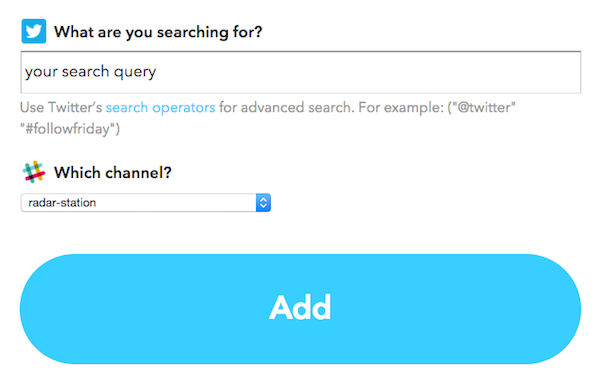
Once you’ve done that, click the ‘Add’ button, and open up the radar station channel in Slack.
Now you can publish a tweet that contains your search query to test things out. If everything is working, Slack will be automagically updated.
At this stage your eyes may grow slightly wider, but before you repeat the process and add more keywords/recipes, you should read on…
So look, unless we’re careful this is very likely to get very messy. I have 100+ categories to add, each with a bunch of keyword variants. If there are too many updates the radar station could burst at the seams, and that’s no good.
Thankfully, the joy of social search is that there is a human factor at work. Get to grips with Twitter’s advanced search operators and we can concentrate on surfacing quality content.
Take the following search, as an example. I’m looking for all tweets that have a ‘CRO’ hashtag. Potentially that’s rather a lot, so I’ve tried to minimise the duplicates by appending ‘-RT’ and ‘-via’ to the query (to ignore any tweets features these words).
In addition, you’ll note that I only want to see tweets that have been ‘liked’ at least three times. You can do something similar with retweets, by replacing ‘faves’ with ‘retweets’ (i.e. ‘min_retweets:3’).

Let’s now cluster a few searches together, using the ‘OR’ operator. This will reduce the amount of individual recipes to create in IFTTT.
It is prudent to test this first on Twitter. You can use Twitter Advanced Search if you prefer, but remember to add the ‘min_faves:3’ operator manually once the search has run.
Here’s how my search cluster looks in Twitter:

That search is giving me one new result every few minutes. So let’s tee it up in IFTTT…

Any matching tweets will now show up as a notification in my Slack ‘radar station’ channel. Here’s what it looks like…

Bingo! That’s pretty much the long and short of it. Rinse, wash, repeat.
My Slack radar station aggregates super-relevant content, and it’s a real timesaver. I use it to help me spot and share the good stuff, to find interesting people to follow, and to uncover lots of inspiring content to read, and potentially write about.
This still requires human curation, obviously, as some of the notifications are less than awesome. The ‘delete’ button in Slack is useful, but this is very much a first pass, and I’ll finesse the queries and advanced search operators as I add new terms.
Yes, I could use saved searches in Twitter to do this. But that would be a manual process, and I’m pretty sure that the number of saved searches is capped. In any event, I always have Slack open via its desktop app, so it makes more sense for me to do it this way.
One radar station channel will not be enough for my particular needs. That’s okay: I’ll make a few more (one for each of the three areas I’m focusing on) and direct the IFTTT notifications accordingly.
Duplicate notifications are as inevitable as they are annoying. I’m not yet sure of a workaround here, but the min_faves/min_retweets is certainly helpful in reducing the noise. I may raise the minimum threshold before being notified, to raise the quality bar.
I’m all ears! Leave your comments below. If you do give this a try then I hope it proves helpful.