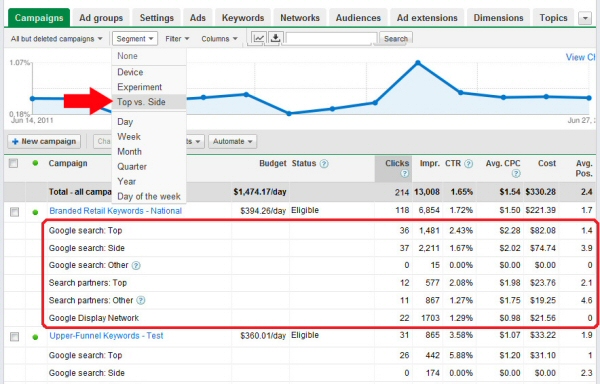To help AdWords users get more accurate feedback on how their ads are performing, Google is adding a new data table option that contrasts the statistics for ads appearing on the top of search with those appearing on the side.
The Why and What of Top vs. Side
Average ad position in Google Analytics can sometimes be misleading, because position one on the top has different success than position one on the side. As Google’s Chief Economist said, “on average, ads that appear above the search results tend to get substantially more clicks than ads that appear on the right-hand side.” This is basically intuitive, but unfortunately, AdWords reporting didn’t reflect the reality.
Because all that data was combined into a single heap, there was no way to tell how top and side reporting impacted the success of an ad, or even to know exactly what position you should target. The new reporting method, released July 13, now gives an option to view the separate figures for both top and side placement of ads. You can view all your standard metrics, including impressions, clicks, CTR, conversion rate, and cost for both position blocks.
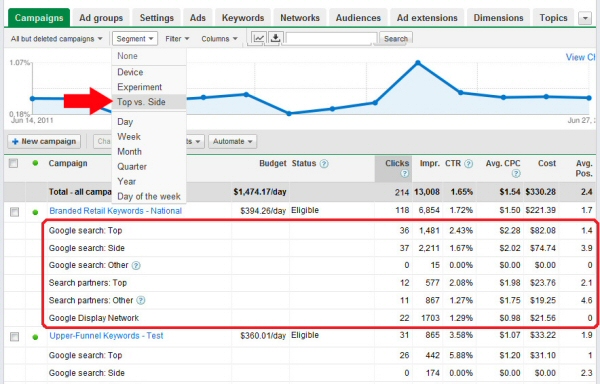
The search terms and ads also figure into whether Google utilizes a block of ads at the top, so this new set of data also lets users gain insights into what’s triggering their specific placement. Adjustments can then be made to optimize the ad itself or keyword targeting to more frequently appear on the top.
Checking Out Top vs. Side Reporting
It’s fairly simple to look at this new set of data, but it isn’t enabled by default. Here’s the brief walkthrough to viewing Top vs Side:
- Log into AdWords.
- Visit the campaign or sub-section where you want to see the data.
- On the top bar, directly to the bottom-right of “Campaigns,” you should see a “segment” option. Click on that.
- Choose “Top vs Side.
The top and side data will be listed as two separate rows for each item (campaign, ad, etc.), letting you see the differences at a glance. This new reporting feature is available to all AdWords users.